The Best Free Alternatives to Microsoft Word
This content has been translated for your convenience using third-party software. Efforts have been made to provide an accurate translation; however, some inaccuracies may be present. Feel free to give us your feedback.
Microsoft Word has its fans and its critics. From redesigns that hide familiar menu items to overly complex and often underused features, Microsoft Word falls short of what you might expect from a simple word processing program due to its complexity.
Best Business Software
And Microsoft Word as part of Microsoft Office is expensive – Microsoft 365 Business Premium costs $22 or £18.10 per user per month, for example.
Read More: Discover the best free alternatives to Microsoft Excel.
If you don’t need all the features of Microsoft Word, justifying this price can be difficult, especially in setups where you only need a word processing program. So, don’t pay for what you don’t use, and instead, check out one of these six free alternatives to Microsoft Word.
Comparison of Alternatives to Microsoft Word
This chart provides a general overview of the features of each Microsoft Word alternative.
| Google Docs | Apache OpenOffice Writer | Zoho Writer | LibreOffice Writer | WPS Office Writer | Microsoft Office Word Online | |
|---|---|---|---|---|---|---|
| Platform | Web-based | Windows, macOS, Linux | Web-based | Linux, FreeBSD, Mac OS X, Windows | Windows, macOS, Linux | Web-based |
| Collaboration | Excellent | No | Excellent | No | Limited | Excellent |
| Offline Access | Limited | Yes | Limited | Yes | Yes | Limited |
| Document Templates | Yes | Yes | Yes | Yes | Yes | Yes |
| Advanced Formatting | Limited | Yes | Yes | Yes | Yes | Yes |
| Cloud Storage | Google Drive | Various | Zoho WorkDrive | Yes | Various | OneDrive |
Google Docs: Best for Real-Time Collaboration
Google Docs, the most popular alternative to Microsoft Word on this list by far, is free for anyone with a Google account.
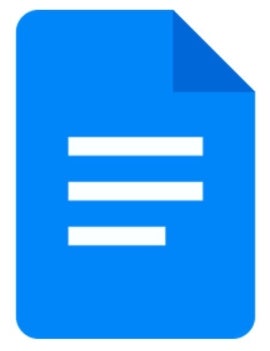
If you want to use the basic functions of Microsoft Word, you don’t need to look any further – Google Docs supports all your basic word processing needs and is closely integrated with Google Drive and other products. Since everything is stored in the Google Cloud, you don’t have to worry about losing your work (Figure A). Docs automatically saves after every keystroke, so you can pick up right where you left off in case of a crash, down to the letter. Google Docs also supports the .doc and .docx formats of Microsoft Word, so you shouldn’t have any problems importing and editing these files.
Figure A
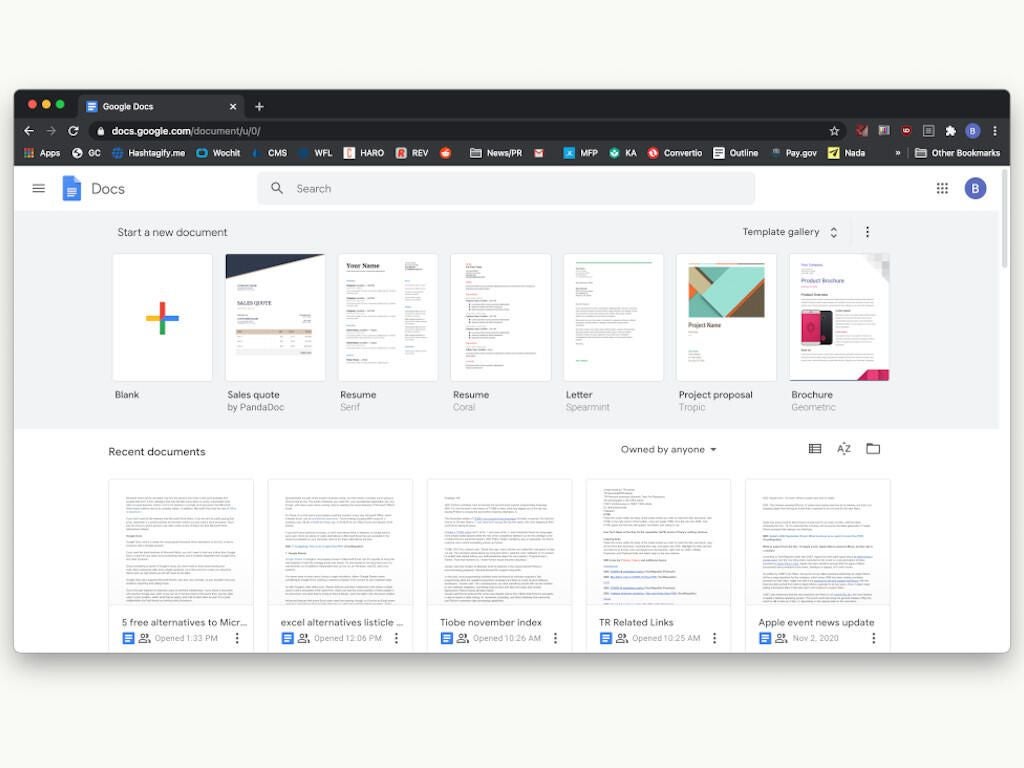
One of the best features for business users is real-time collaboration. When you share a document with another Google user, you can both be in the document at the same time, see the other user’s cursor position, watch what they type, and chat with each other. It’s a great collaboration tool that sets it apart from other word processing programs.
Advanced Word users, however, may find the features lacking – it really is a barebones word processing program. Additionally, many of the new AI-powered features like adding the AI assistant Gemini are exclusive to paying users with Google One AI Premium accounts or the Gemini add-on for Google Workspace.
Key Features
- Real-time collaboration capability.
- Pageless view.
- Drop-down lists.
- Table templates.
- Watermarks.
- Document summary.
- Google Meet integration.
- Menu shortcut to tag people, add items, and perform other actions.
- Comments, annotations, and suggestions.
- Meeting notes.
- Email drafts.
- Checklists.
- Customizable templates.
- In-doc chat feature.
- Sidebar with table of contents.
- Search and replace function.
| Pros | Cons |
| Intuitive, easy to learn and use. | Limited offline capability. |
| Easy sharing and collaboration. | Some users reported that advanced formatting and editing features are limited. |
| Easy to track changes. | When too many people work on the same document, it can sometimes crash. |
Read More: Become a Google Docs Power User.
Apache OpenOffice Writer: Best for Long and Complex Documents
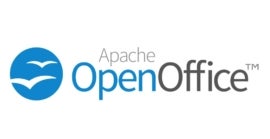
If you hate Microsoft Word for its ribbon toolbar, then Apache’s OpenOffice Writer is the right program for you, taking you back to the time of 2003. It has a classic user interface that may seem a bit cluttered but is reminiscent of the menus that Microsoft discarded when releasing Office 2007 (Figure B). Office 2003 users will certainly feel familiar with OpenOffice. An additional advantage is that it still receives updates and security patches from its active support community, which is vital for a business software suite.
Figure B
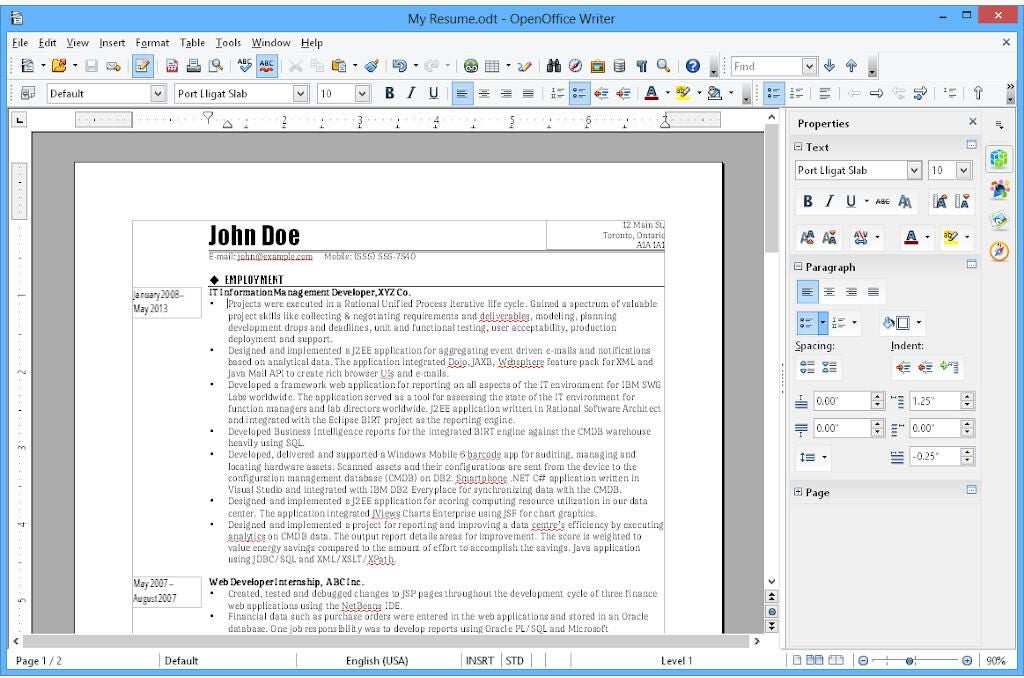
OpenOffice Writer has its own document format


